AdSense Code: How to Add It to Your Blogger HTML
We’ve all been there – you’re ready to begin making money with your site, but have no idea where to put the AdSense code or how to make it work correctly on your site. If you’re not technical, this can be an incredibly frustrating process that leaves you spinning your wheels and wondering when you’ll ever be able to start generating revenue from your hard work. Fortunately, there are some simple things you can do in order to add AdSense code to your blogger HTML and get started immediately!
What is AdSense Code?
AdSense code is a snippet of HTML that you can add to your blogger site to display ads. The code is generated by Google, and you can sign up for AdSense through their AdWords program. Once you have the code, you'll need to add it to your site's HTML.
Why Do You Need to Know About This at All?
If you want to make money from your blog through advertising, AdSense is one of the most popular ways to do it. AdSense works by placing ads on your site and then pays you based on how many people click on the ads. In order to use AdSense, you need to add a bit of code to your site.
Put it in blogger theme HTML
You can put your AdSense code in the blogger theme HTML. This is a good place to put it because it will be easy for you to find and change if you need to. Plus, putting it in the theme HTML ensures that your ads will show up on every page of your blog. Here's how to do it 1) Click into the area where you want to add your AdSense code (i.e., Theme HTML).
Go to Edit Theme HTML option.
In your theme HTML, copy and paste the Auto ad code between the <head> and <head>
2) In blogger, use CTRL+F or Command+F to search for div id=adcode .
3) Paste your AdSense code in there with no spaces before or after any text.
4) If you want to make changes later on (change size of ad blocks, colors), all you have to do is edit this one part of your template and all changes will apply everywhere else!


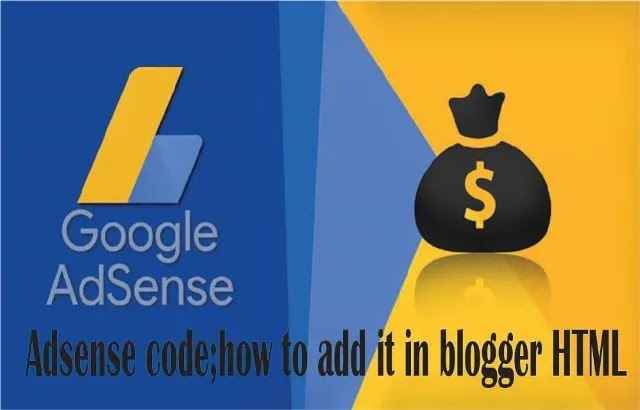









No comments:
Post a Comment